Top 10 Microsoft Outlook Errors and Methods to Fix Them
At present, communicating with one another is as easy as water. because we can send and receive emails. And for this purpose, many mail-sending platforms have grown. Microsoft Outlook is one of them, which is widely used for its professionalism. Last but not least, Outlook contains genuine errors.
If you are a regular user of Microsoft Outlook, you must have knowledge of Outlook’s errors and how to fix them. so that you can solve any of the errors when you get stuck.
Ten Common and Frustrating Microsoft Outlook Errors and Methods to fix them
Error 1- Microsoft Outlook has stopped working or is not responding
Most of the time, outlook add-ins are responsible for this error. It is a matter of regret that add-ins are used to help in outlook’s work, but most of the time they become amenable to outlook errors. Actually, many add-ins have bugs and are coded in a bad way or cheap way. Because of using a corrupted add-in, Outlook crashes and throws a dialog box that says, “Microsoft Outlook has stopped working.”
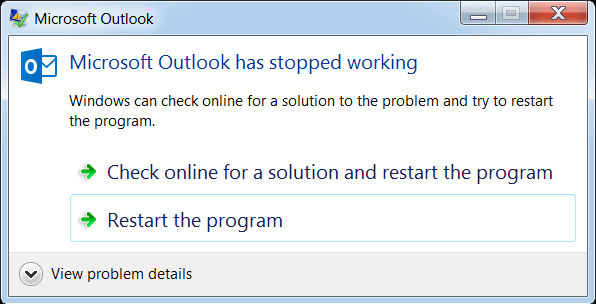
Besides, if you use corrupted add-ins, outlook can become slow and other problems like outlook profile corruption, data corruption, etc. can occur.
Related Software: Repair Corrupt or inaccessible Outlook PST Files
Fixing the error: To ensure that add-ins are causing errors, you need to run Outlook in a safe mode. If you find any problems, immediately go to the Outlook trust center and disable any of the suspected add-ins. Afterwards, restart your outlook and hope that your problem will be solved. If you fail to solve it, then you can try to recreate your profile.
Error 2- I am unable to launch Microsoft Outlook
For Microsoft Outlook users, it is a common issue when trying to access a profile. Because of this error, the outlook app fails to open. Most of the time, the reason for this error is that the navigation panel settings file has been corrupted or the PST file has been corrupted.
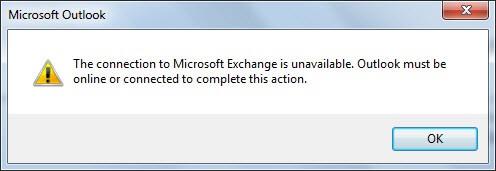
Fixing the error: You have multiple options to fix this error. Follow the below instructions.
- The simplest method for resetting the navigation panel settings After running the Windows run command (by pressing Windows + R), type outlook.exe in the command box and click OK.
- You can reinstall or repair Microsoft Office.
- Then the other method is to repair the PST file using scanPST.exe, which is a built-in tool.
Error 3- An Error When Using a Repeated Password
This error frustrates users while working in Outlook. Continuously, the password credential dialog box shows up, even for any minor actions. Most of the time, the reason for the error is the lack of configuration between the profile user and the user password or because of wrong settings.
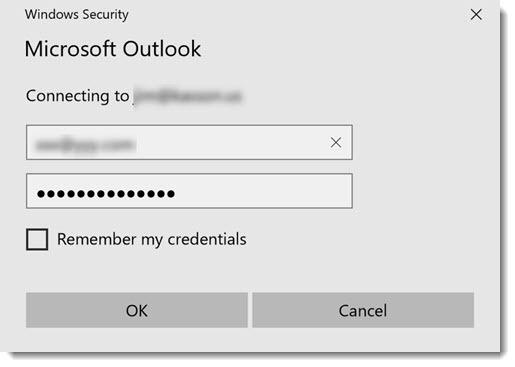
Fixing the Error: Most of the time, if you reset the password settings, the error will be fixed. If it doesn’t work, then update the outlook (if the application is out of date) and reboot it.
Error 4- The connection to Microsoft Exchange Server is unavailable
This problem happens whenever the configured Outlook account email is not sent to the receiver by the sender. This issue might be caused by a lack of internet access or an interruption due to third-party programs.
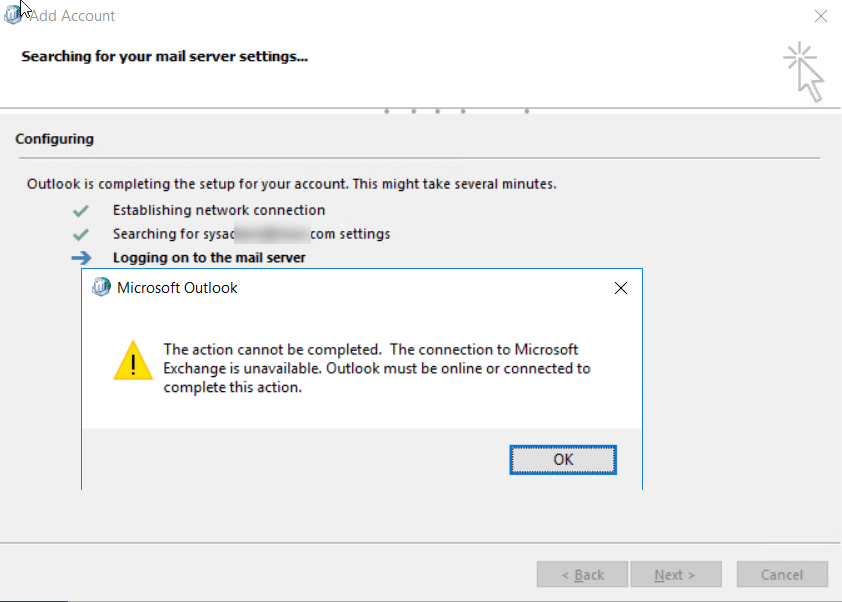
Fixing the error: You have multiple ways to fix the error. If one method fails for you, then you can check out another method.
- First, run Outlook in safe mode. Then look for the add-ins. If you find any suspicious add-ins, then remove them.
- Check your internet connection. If it was interrupted, then fix it or replace your current internet connection with a good one.
- Go to Outlook’s default location and remove all.dat files.
- Then the other method is to repair the PST file using the in-built tool.
Error 5- Outlook is stuck on the profile loading screen
It’s the most prevalent issue with Microsoft Outlook. Emails, notes, calendar entries, attachments, and so on accumulate in the Outlook PST over time, causing it to grow excessively large. It soon reaches the point when working with Outlook is practically impossible owing to its very poor pace. It may result in the “Outlook is stuck loading profile” error.
Fixing the error: The initial option is to compress the size of the PST file. To accomplish this, you must eliminate anything that is causing the PST to bloat. In Outlook 2007, locate the “Greater Than 100 Kb” folder, which will include all emails larger than 100 Kb. Delete all outdated emails that you no longer want (especially the ones with bulky attachments). If you absolutely must have an attachment, save it to disk but delete it from the PST. Delete any more unnecessary emails and empty the trash folder.
Error 6- This item cannot be sent
This issue may occur when you attempt to send a message with a format change, such as HTML, to the receiver. That is because the recipient email address isn’t recognized or doesn’t support this protocol.
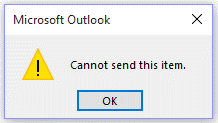
Fixing the Error: The majority of the time, after just changing the file format from HTML to text format (like:.txt), the error can be fixed.
Error 7- You are sending spam emails
You can learn through your connections that they have gotten unsolicited emails from you despite the fact that you were not aware of sending them. This might be rather humiliating if the recipient is a key business colleague and the email is unsuitable.
Fixing the error: This issue might be caused by a malware-infected machine that has access to your email address or by your personal email being hijacked. The latter issue might be resolved by resetting the password. If you are unable to do so, you should call support right away and report the problem.
Error 8- Can not connect to the network (error code 0x800CCC13)
It is also known as a “Send/Receive” problem and happens when a user attempts to transmit or receive emails inside Outlook. This issue might be caused by a Windows version update or damaged registry keys.
Fixing the error: If your windows are out of date, then update and install the latest version. On the other hand, at the command prompt, you can repair the system files.
Error 9- Outlook is unable to establish a connection to the proxy server
This problem occurs whenever Outlook establishes a connection to any host over HTTPS or RPC. And the explanation might be an expired certificate, a loss of faith in the credential, or third-party add-ins interfering.
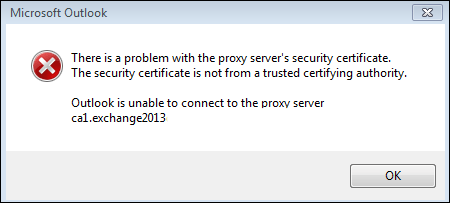
Fixing the error: Firstly, you can check the RPC certificate. Ensure the validity date and subject name. Then, if it doesn’t work, you can try to disable any suspicious third-party add-ins to fix this error.
Error 10- The file xyz.pst is not a personal folder file
When a person imports or opens a PST file in Outlook, this error may occur. It might be a damaged PST file, a sudden computer shutdown while the program is active, or anything else.
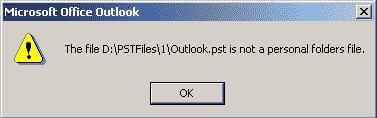
Fixing the error: Try to fix PST file to resolve the error. Check the findings after using the built-in repair utility scanPST.exe.